Do you want to display all your WordPress posts, pages or Custom Post Types on one page on the dashboard? This can be really helpful if you have a lot of pages or post and you don’t want to keep clicking the next 20 button to find your post. By default WordPress is set to only 20 posts or pages at a time.
Recently, one of my clients had about 300 posts and was getting frustrated with navigating and finding posts on the dashboard. I set the number of posts to “999” to show “999” posts on the dashboard.
Use the Screen Options to show all Posts/Pages on WordPress Dashboard
The WordPress Editor page contains meta boxes. There is the main edit box, and then there are other metaboxes like Publish, Format, Categories, Tags, Featured Image, which can take up real estate on your screen.
You can find the Screen Options drop down on the top of your dashboard. Remember the Screen Options are context sensitive, which means they show up for some of the items on the dashboard and don’t on some. So Pages, Posts, Categories, Tags, Custom Post Types, Users, all have Screen Options whereas Tools, Media etc. do not show the Screen Options. Take advantage of these to customize your editing experience.
When you click on the Screen Options you will notice a check box for every meta-box.The visibility of these meta boxes can easily be toggled to be visible or not-visible using the Screen Options.The options or checkboxes in the Screen Options are also context sensitive. In my image below, there are checkboxes that are showing the SEO Title, Keyphrase etc. also. If these are not on your options screen, it’s totally fine. I have an SEO plugin installed and so its showing some extra checkboxes.
Let’s see how we can use these Screen Options to show all the posts or pages on the same screen, without pagination.
Posts – Displaying all posts on the WordPress Dashboard
Step1 Click on Posts – All Posts.
Step 2 Click on Screen Options on the top right hand corner.
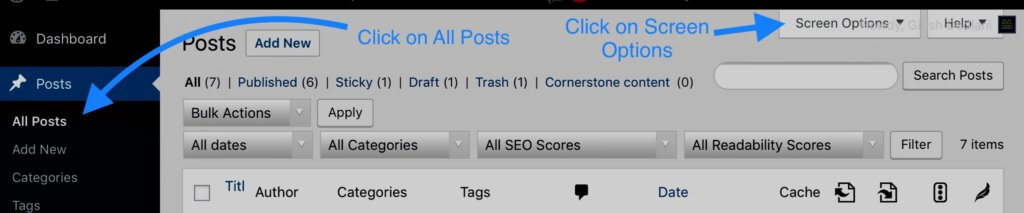
Step 3 In the Pagination section, Change the Number of items per page: to a higher number like 500. I have set it to 200 here. You can set it to a maximum of 999 posts.
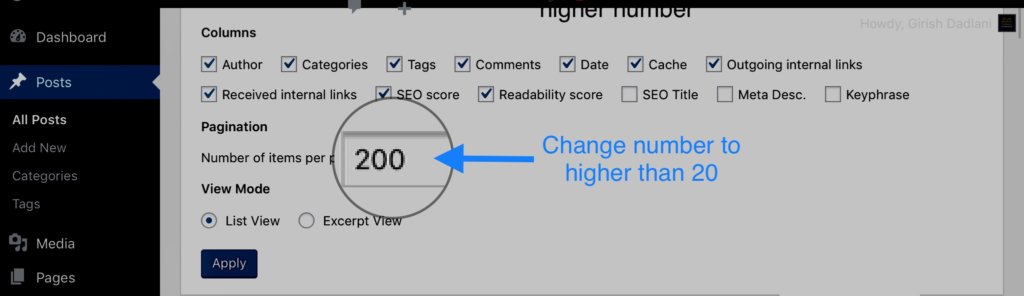
Pages – Displaying all pages on the WordPress Dashboard
The process for pages is exactly the same as for posts. Furthermore, If you are using the DIVI theme, then you will also have a custom post type of ‘Projects’. This tip will work for posts, pages and your custom post types.
Here in the image below, I have 24 projects and as you can see, all of them are visible on a single page.
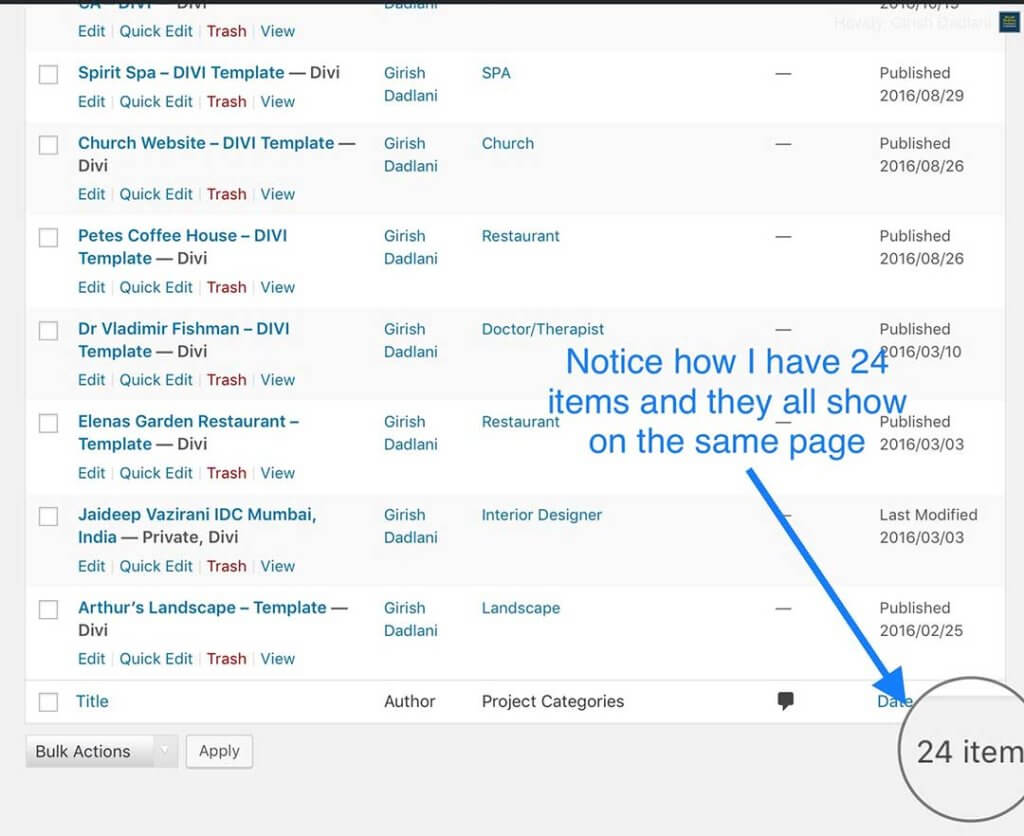
You can set the pagination to a higher number in a similar way for Comments, Plugins, Users, Categories and Tags also.
Now that you have all your posts or pages showing on the same page you can use the keyboard shortcut CRT+F (for Windows) or Command+F (for Mac) to find any post by a search keyword.
I hope this tip was helpful for you and will save you time when you have to look for a post or a page on your dashboard.
3 Comments
Submit a Comment
I would love to hear about how I can help you with your business website. I have a Masters in Computer Science from Pace University, New York. Having worked in the software industry for many years, I am now freelancing and have specialized in using the DIVI theme from Elegant Themes, since the past eight years. Do have a look at my portfolio to view my other completed projects. Feel free to contact me and I will get back to you immediately.

An incredibly simple fix for the dashboard display that I managed to overlook! Thank you for this useful set of instructions.
You are welcome. I almost use it on all the sites I work on.
thank you for this option